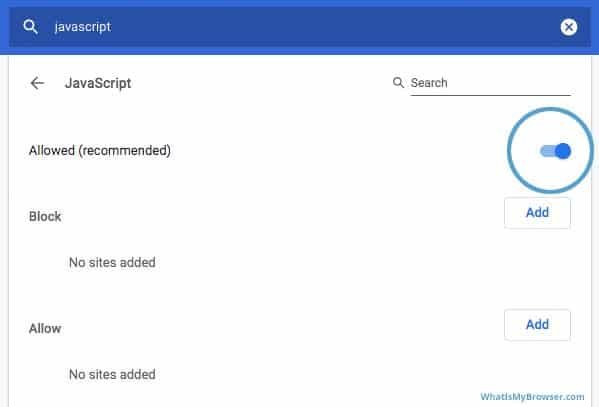
Enable JavaScript and Cookies in Chrome. Browsing the internet is a great way to gain information. Browsers give us a window to the world, figuratively speaking. Google has a free web browser called Google Chrome. In 2021, Chrome is holding strong, commanding 66% of the worldwide browser market share. It is also the number one browser used on tablets and smartphones.
Table of Contents
Using JavaScript and Cookies in Google Chrome
Google Chrome is fast and reliable, so it’s the best way to experience web pages. Its sleek and clean design and practical features make it the number one choice of many. Chrome is also highly customizable with web apps, themes, and extensions. All you have to do is visit the Chrome Web Store and delve into the thousands of available options.
You can do a crazy amount of things on your browser. Many of the applications that previously required a standalone program can now run directly from Chrome. Isn’t it wonderful to be able to edit a document, spreadsheet, watch videos, and much more in a convenient one-stop app?
What Is JavaScript and How to Enable It in Chrome
JavaScript normally runs in the background, so it’s not surprising if you’re only hearing about it for the first time. Almost all web pages contain some JavaScript code, which runs in the web browser itself.
What does JavaScript do? It makes websites more interactive, whether it’s for games, videos, forms, or animations. When you see dropdowns that show filtered data or mouse-overs that bring changes to the page, that’s JavaScript at work. Pressing buttons and doing data entry won’t be as exhilarating or simple without some JS code.
If you disable JavaScript on your browser, you’ll notice that a lot of web content will be unavailable. When this is the case, you’ll get a warning on the page most of the time. A notification will inform you to enable JavaScript in order to view the site. Learning how to enable JavaScript on Chrome Windows 10 or any other operating system isn’t daunting at all.
Enabling JavaScript on Chrome takes a few simple steps:
- Open your Chrome browser.
- Click on the kebab menu, which looks like three dots, located on the top right of the window.
- Select Settings.
- On the Settings tab, type in “JavaScript” in the search bar you see on the top part of the page.
- Under the search results, locate Site Settings and click on it.
- Scroll down until you see JavaScript under the Content section and click on it.
- To enable JavaScript, make sure to select Sites can use JavaScript.
- Here, you can also block JavaScript code from running on specific sites and vice versa.
What Are Cookies and How to Enable Them in Chrome
HTTP cookies make browsing the internet convenient, but they also make the activity less private. Website visits give you a more personal treatment, catering to your preferences and remembering what you did before.
Every time you log onto a website or add an item into your shopping cart, cookies are there to make a note of it. All of this is so that when you return to the site at a later time, that information remains available to you. Cookies help a site remember who you are to save you time and effort. They also might grab certain data like your location in order to show you relevant content, like news and weather related to your city.
Browsing the internet with cookies is totally up to you. If you so choose, you can limit certain websites from tracking you with cookies or completely block them. Generally, first-party cookies are safe as long as you’re on a reputable website. If you happen to see a “Not secure” warning when loading a page, it means that you should refrain from entering any personal data on the site.
If you happen to have cookies disabled on Chrome, here’s how to reverse it:
- Open your Chrome browser.
- Click on the kebab menu, which looks like three dots, located on the top right of the window.
- Locate More tools and select Clear browsing data.
- A tab showing your cookie settings will appear.
- Click on Allow all cookies. Alternatively, if you’d prefer only first-party cookies, then select Block third-party cookies.
The Internet Is Awesome With JavaScript and Cookies
Surfing the web won’t be fun without all the bells and whistles, and that’s what cookies and JavaScript bring to the table. However, being aware of possible malware attacks, malicious sites, and invasion of privacy is crucial. Happy browsing!

